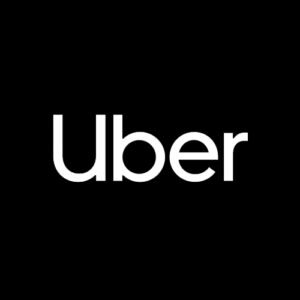my data, my rights
PersonalData.IO offers a space where you can learn to reclaim your personal data. By asking a company to provide us with the information we generate on the Internet, we understand why and how it is used by algorithms. On this basis, we learn to master them.
Everything we do on the Internet leaves traces. Buying online, playing network games, finding our way around a city, sharing photos, using a dating application or a social network, checking our bank account. These traces speak about us.
The data we share is used for economic or marketing purposes, or to influence our behavior. If we lose control of this personal information, it can be abused and our privacy jeopardized. And yet, this data legally belongs to us.
There are four main methods for recovering your data. Each has its strengths and weaknesses, and we’re here to help you find the method(s) best suited to your situation.
Important: click on the bars to scroll through all the information/instructions.
Method 1 | Obtain data from service providers using your legal rights
You need to write an e-mail or send a printed letter to a service provider.
To facilitate this process, we have developed a template letter that you can simply copy and paste and send to the company from which you wish to retrieve your data.
The company normally has a data protection officer to whom you can send your request. You’ll find their e-mail or postal address in the company’s privacy policy.
If you need help finding it, our Wiki can help – we’ve already listed the contact details of many companies.
Alternatively, you can send your message to the company’s main contact address.
By law, the service provider must provide you with a file within a maximum of 30 days.
If you receive a reply, you can now analyze the file received with tools built with our partners HestiaLabs:
1 – Go to https://digipower.academy/
2 – Click on the menu at the top left “Data experiences”
3 – Choose the appropriate application
If you have any questions or need help with the process, write to us at: contact@personaldata.io
method 3 | Keep proof by taking screenshots
From experience, we have found that there are types of information collected by the app but these are not returned by the company after you have made a data access request.
You need to save this information displayed on the app as evidence to assert your rights. It is therefore useful to take screenshots on your mobile or computer application, for example, to keep track of promotions received via a notification, as they disappear afterwards and you will have no means of checking that the application has charged you a fair price.
method 4 | Track and control where your data goes with apps on your phone
If you already have your TrackerControl data, click here to use a tool from our partner HestiaLabs to analyze your data.
If you have an Android phone, download Exodus Privacy and Tracker Control to find out what permissions are built into the applications installed on your device. These permissions allow an application to communicate with many other services to transmit your data.
Below is a guide to downloading and analyzing your data from TrackerControl.
How do I install and activate TrackerControl on Android?
Why install TrackerControl?
TrackerControl is an application for Android that lets you monitor where the applications you’re using are connecting. To do this, it installs a local VPN (Virtual Private Network) server on your phone, through which all application Internet connections must pass.
The purpose of running TrackerControl to monitor your applications over a period of time is to generate a CSV file of application activity that can be explored using our TrackerControl data viewer (https://experiences.hestialabs.org/tracker-control), which digs deeper into the data than the TrackerControl application itself.
Installing TrackerControl
Install the application from the Play Store.
Activate tracking – First configuration
- First, load the TC Slim application.
- Follow each step by clicking on the images and reading the instructions below:

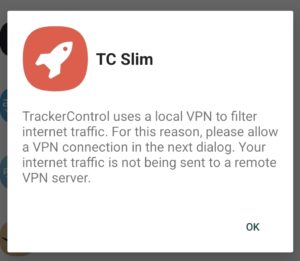
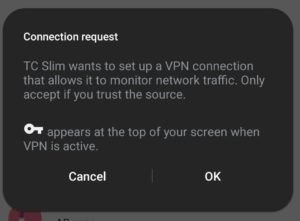
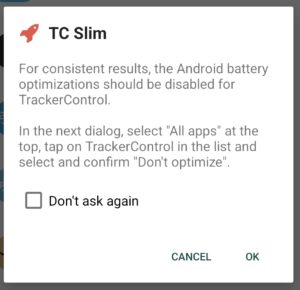
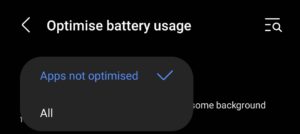
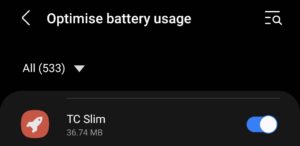
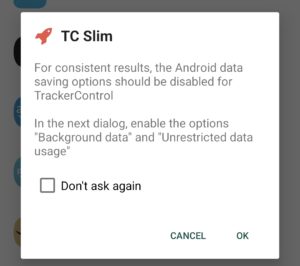
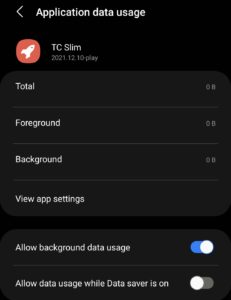
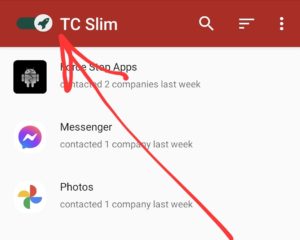
To export data from Tracker Control, follow the instructions below.
How do I export data from TrackerControl?
Before you can export data with TrackerControl, you need to have activated tracking and used certain applications for a certain period of time so that they can be monitored. See this page.
Steps to export TrackerControl data.
- Once some data has been generated, load the TrackerControl application. Stay on the main page (if you have consulted a specific application, return to the main page where all applications are listed).
- Follow each step by clicking on the images and reading the instructions below:

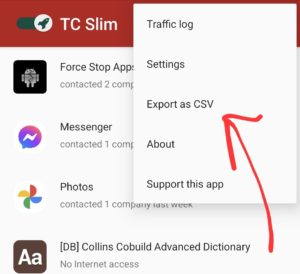
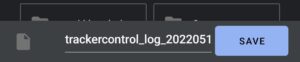
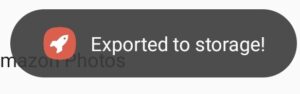
You can now transfer this CSV file from the phone’s memory to your desktop/laptop computer for use in the workshops, using whatever means is easiest for you (USB transfer, e-mail attachment, Signal message to yourself, etc.).
TrackerControl CSV files can be loaded into our viewer here.
Official technical support information is available at https://trackercontrol.org/
If you already have your AppleTracker data, click here to use a tool from our partner HestiaLabs to analyze your data by uploading it to the gray box.
In iOS 15.2, iPadOS 15.2 and watchOS 8.3 or later, users can view a privacy report showing when your apps access certain types of user data, such as photos and contacts, or sensitive device resources, such as the camera and microphone.
You can also see when they contact network domains, including websites you visit from your apps. Examine the data your apps bring to this summary to make sure your app is behaving as you’d expect. Once you’ve received it, analyze it here.
- Go to the “Settings” application, then choose ‘Privacy’ > “App privacy report”.
- Enable recording of app activity on your device by tapping Enable app privacy report.
- Run your applications for a while.
- Download the report by pressing the “Share” button on the “App Privacy Report” screen.
- Drop the downloaded file in the grey box on this page.

Unless explicitly agreed in the “Share my data” tab, no data is transmitted to HestiaLabs or anyone else.
The entire experience takes place locally in the browser, and nothing is left behind when you close the tab.