uber
Uber provides (limited) access to data on the mobile app and website in four different ways, which we describe below.
Please note that regardless of the method with which you attempt to retrieve your data, it is important to document any exchange with Uber and any interaction on the app (e.g. notification of a promotion, change of multiplier) in any way (e.g. by taking screenshots or keeping your Uber emails).
The types of data recovered by each of these methods may be different. That’s why we recommend that you take the time to send an e-mail using our template letter (method 1 below).
The data access letter template was developed by Personaldata.io and HestiaLabs based on direct work experience with drivers requesting their data from Uber. The letter is designed to specifically request data that Uber has proven to collect but is reluctant to share.
data access methods
Method 1 | with the uber Data Portal
You can also request your data via the Uber mobile app. Again, the data received by this approach may not be as complete as that obtained by the standard letter template.
1. Go to the menu when you are logged in.e on the Uber app
2. Click on “Security and Privacy”
3. Ask for a copy of your data in the “drivers and delivery” tab. You must enter your email address or phone number. If you enter your phone number, make sure you’re able to receive a text message containing an Uber code.
4.Please contact us as soon as you receive a copy of your data : contact@personaldata.io
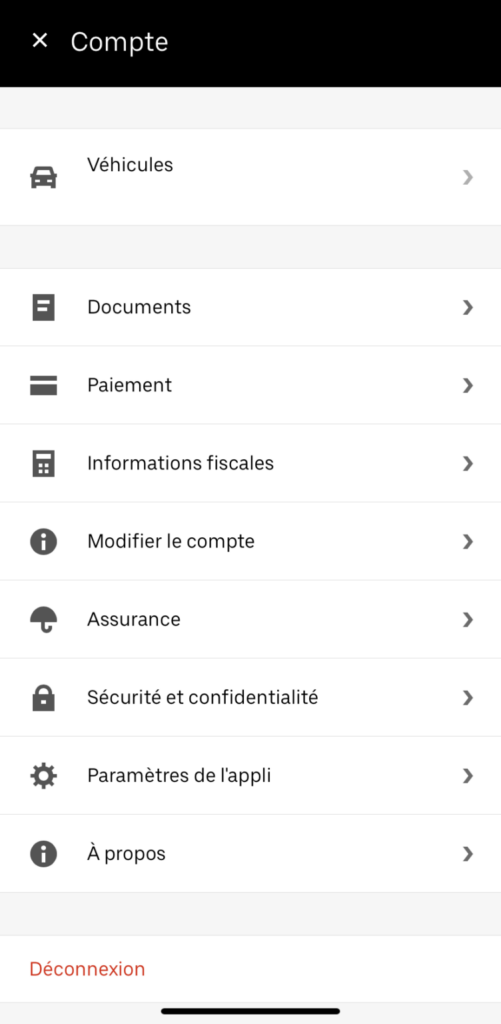
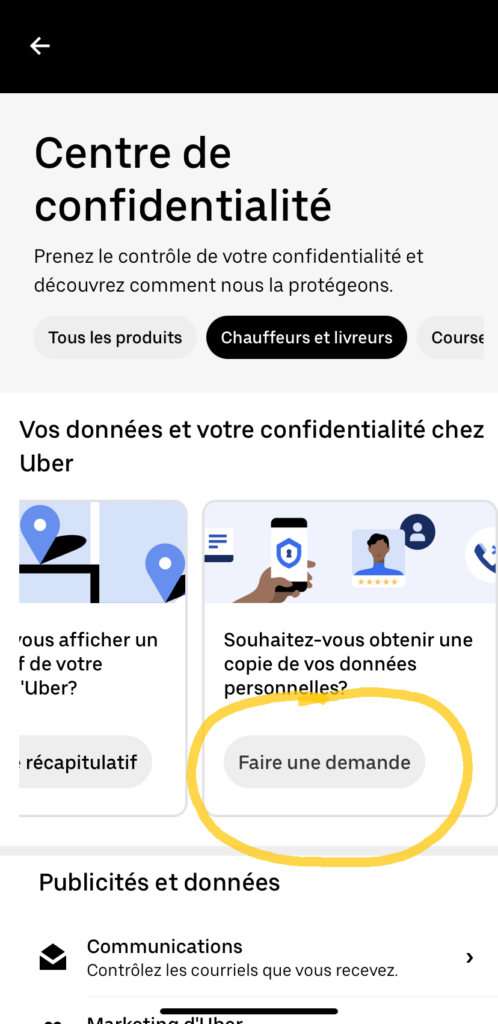
method 2 | with RGPD via the uber form
Ask Uber for more precise data on the basis of the General Data Protection Regulation – GDPR.
For example, request your geolocation data enabling you to make more accurate compensation calculations. To do this, make a request following the protocol below:
Uber provides a web form to request a copy of the data, a data correction, contact its data protection officer or ask a general question. You are not required by law to use this form to request your data. However, you can use it by copying the sample letter we provide, as it enables you to make a more comprehensive request for your data.
1. Click here to access the form (⚠️make sure that you are not logged in to your account*)
2. Scroll to the bottom and check “Send a request for data confidentiality if you don’t have an account”
3. Check the “Driver or courier” box
4. In the box “Why are you contacting Uber?” Copy/paste the content found here
5. Check the box “I wish to contact Uber’s DPR” (⚠️si you have a box “I wish to obtain my data, return to point 1 and log out)
6. Fill in the rest of the form: First and last name used with Uber, Phone number used with Uber, Email address where our support team can contact you (⚠️ if you are not asked for the email, go back to point 1 and log out)
7. Check the “I am not a robot” box
8. Click on “send”
9. IMPORTANT STEP: Go to your mailbox, you should receive an email from Uber confirming the data request
10. Open the email from Uber and scroll down to the bottom, click on “confirm email address” (⚠️Assurez make sure the acknowledgement contains a copy of your message)
11. Join the WhatsApp and/or Telegram group where you can get help later.
* You are advised to do this as it is the only way to guarantee a dated acknowledgement of receipt of the complete request, which will make it easier to speed things up if Uber does not comply with the law.
ℹ️ For more information, we recommend you follow the instructions here if you choose to use Uber’s web form to apply. A video tutorial is available.
method 3 | with the data portal on the uber website
You can request a download of your data via this web form (shown in this video). However, they may be less complete than those you will receive using our online form, so it is recommended not to use this option alone.
Downloading your data may take a few days and you will receive it by email.
These data can be downloaded below for analysis.
Method 4 | Payment statements, tax documents, bank information
Uber allows drivers to access summaries of their payment statements, tax documents, and banking information on drivers.uber.com.
A description of these summaries can be found here, and it’s similar to the summaries you can access from the Uber app on your phone. This type of data lacks many finer details that can be found using our e-mail form.
How to connect
You will first need to enter your phone number or email address; in both cases, you will need access to text messaging.
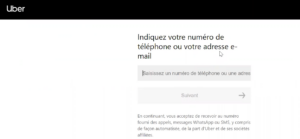
Then enter the 4-digit code sent to you.
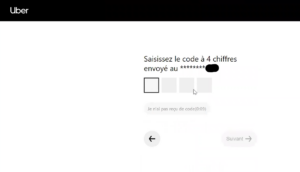
Third, enter your password.

High-Level Summary of Links and Revenue
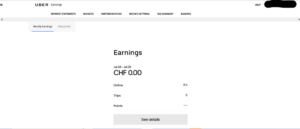
Breakdown of summaries by journey
![]()
Oh, wait ! There is information about my trips in the app that is not on drivers.uber.com.
Yes! The following data for each journey is available in the app but not online:
- Price of the race
- Dynamic pricing
- Service charges
- Taxes on service charges
- Points earned
Further information is available on the app for each trip:
- Duration
- Type of vehicle
- Time of order
- Date of order
- Your income
The best way to capture them is to take screenshots or save your screen when you scroll through your trip history.
frequently asked questions
How long does it take to receive my data?
According to the GDPR, the CNIL explains that:
“The person in charge of the file must answer:
- As soon as possible.
- At the latest, within one month.
The person in charge of the bank may extend this period by two months (three months in total):
- If your request is “complex”. For example, as part of an application for right of access, he must provide you with a large number of documents that require their removal from the archives.
- Provided that you are informed within one month.
Please note : in all cases, you must receive an answer within one month.”
I got my data back, what's next?
Congratulations ! Follow this link to usage tools developed with our HestiaLabs partners to explore what your data can show you.
You should see this screen :
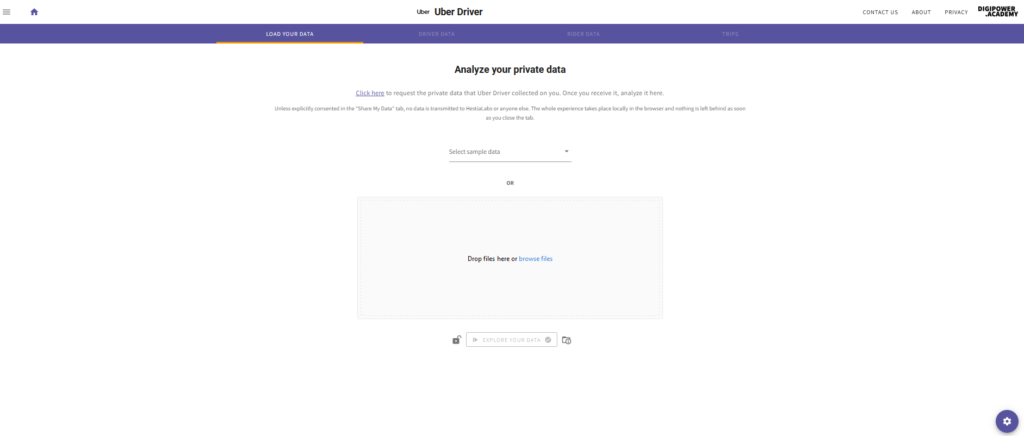
Place the zipped data files you have in this box by dragging them or clicking on “browse files” and selecting them.
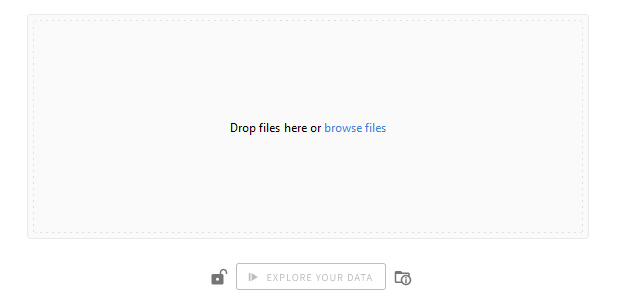
Then click on ‘Explore Your Data’.
Please note that none of your data is shared with Personaldata.io, HestiaLabs, or Uber – all scans are done on your computer.
You can then click on these tabs to explore your data :

‘Driver Data’ to visualize the places you have visited as a driver. The ‘Trips’ tab contains information about the trips you have made, such as their duration and their starting and ending points. If you’re also using Uber as a passenger, you can use Rider Data to explore the trips you’ve made.
I still don't know how to ask for my data. What am I supposed to do?
This video contains more detailed instructions.
If you still have problems, do not hesitate to contact us directly at the following address:
What questions can be answered with the recovered data?
Here are a few examples:
- Visualizations of routes in London. Collection points (green) and drop-off points (red)
- Journeys
- Speed (yellow = fast, red = slow)
- GPS traces left during an attack
- Distribution algorithm Where was the driver at the time of receipt of the journey (You can see that Uber likes drivers on the London Bridge!)
- Inefficiency, due to the distance between dispatching points and support
- Indication of the type of data collected, even outside the working period
- The process of requesting access to data of data subjects (it is far from easy)
I found a simpler way to request my data, and it doesn't require sending an email !
It is true that Uber has an official procedure for requesting such data. Those who use it receive the data after a few days (or even a few hours), but it only covers the last week!
Uber claims that this is all that most drivers are interested in… So it’s best to make your request really explicit by sending the emails above. However, if you wish to use Uber’s procedures as an alternative or additional method, the instructions are described below.
I need the help of an expert and other drivers.
I am interested in a more technical explanation of how Personaldata.IO organizes the knowledge of the data.
A more in-depth explanation using Uber data as an example can be found on our forum.
